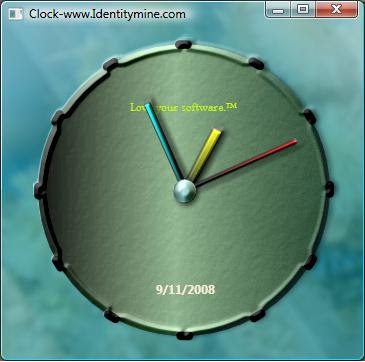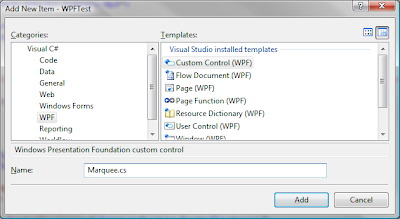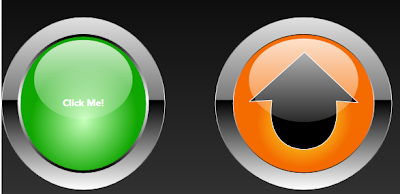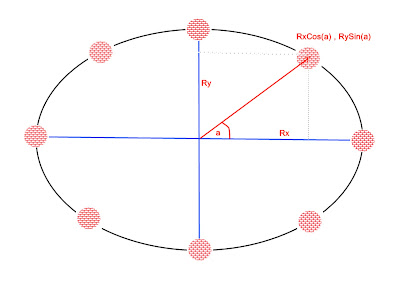Mix 10K Coding Challenge - Few Tips I have used to limit the code size

While developing for the MIX 10K coding challenge , the major challenge to face is to limit the code in 10K size. So I had to question each and every line of code that would it be possible to write this even with fewer bytes. Check out my application at http://2009.visitmix.com/MIXtify/TenKDisplay.aspx?SubmissionID=0044 Make sure to run the application in fullscreen mode. Here I am compiling a list of tips and features I used to reduce the code size. 1. Automatic Properties - Used this .NET feature to create the Tweet class which represents an RSS feed item from the search result public class Tweet { public string Guid { get;set; } public string Title { get;set; } public string Author { get;set; … …. 2. Object Initializers new Tweet {Title = element.Element("title").Value, Author = element.Element("author").Value, Guid = element.Element("guid").Value}}; 3. LINQ to XML - I have used this to read the XML stream from